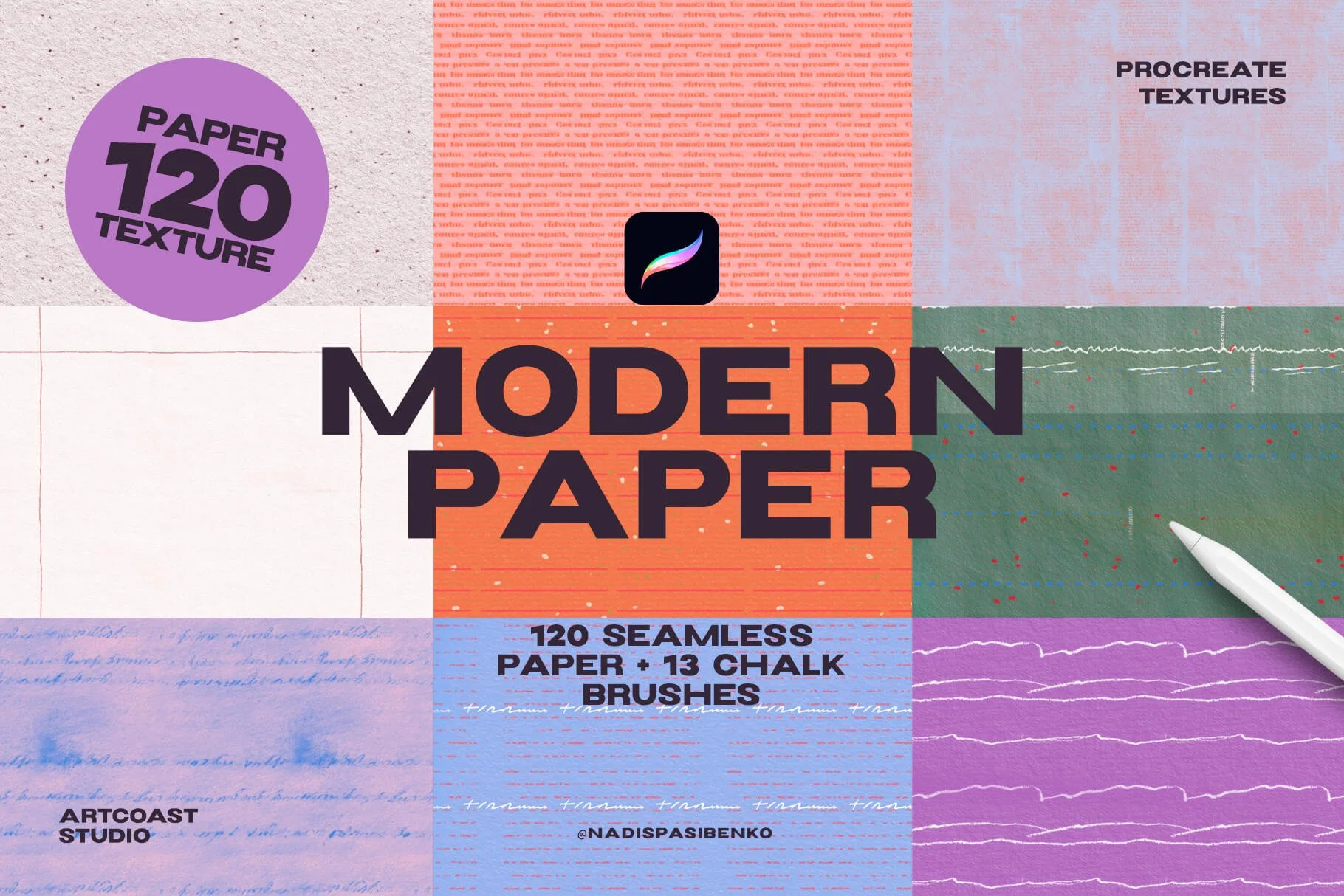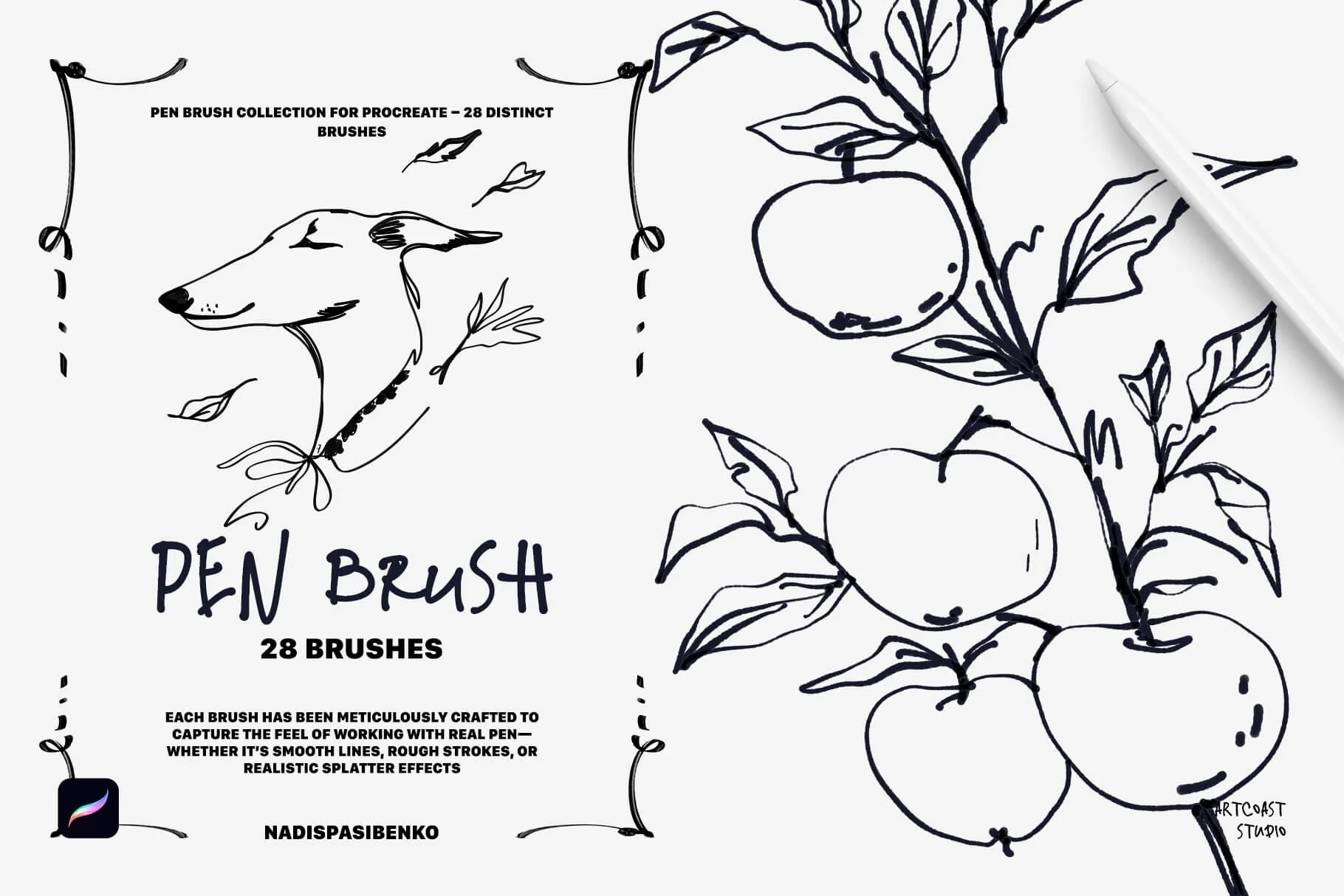10 Procreate Hacks to 10x Your Digital Art Speed (2025)
Procreate is a go-to app for many digital artists thanks to its intuitive interface, powerful tools, and endless creative potential. Whether you’re new to Procreate or looking to enhance your skills, these tips will help you create stunning artwork and streamline your creative process.
1. Organize Your Brushes for Maximum Efficiency
One of the best features of Procreate is the ability to create custom brush sets. Organizing your brushes into categories—like sketching, inking, or textures—makes it easier to find what you need, saving you time and maintaining your creative flow.
💡 Bonus Tip: Check out apps like Procreate Brushes & Fonts to expand your brush collection. With over 3,500 brushes, you’ll find tools for watercolor, ink, pixel art, and more.
2. Create Your Own Color Palettes
A well-chosen color palette can elevate your artwork. Use Procreate’s color harmony tools to experiment with complementary and triadic colors. Save palettes from photos for consistent themes, or download curated palettes from trusted sources.
Pro Tip: Try pre-made palettes from apps or platforms designed for Procreate to jumpstart your projects.
3. Master Clipping Masks and Alpha Lock
These tools are essential for non-destructive editing. Use alpha lock to shade and texture within a specific area of a layer, or use clipping masks to add details without affecting the base layer.
Why It Matters: These features let you experiment fearlessly while keeping your layers intact.
4. Utilize Gesture Controls for Faster Workflow
Procreate’s gesture controls are a hidden gem for boosting productivity:
• Two-finger tap to undo.
• Three-finger tap to redo.
• Pinch to zoom or rotate your canvas.
Customize gestures in the settings to match your preferences.
5. Use Text to Add Context to Your Artwork
Typography can be a powerful design element, especially for posters, branding, or social media. While Procreate’s text tool is handy, pairing it with unique fonts can elevate your projects.
💡 Helpful Resource: The app Procreate Brushes & Fonts includes custom fonts that integrate seamlessly with Procreate, saving you the trouble of importing them manually.
6. Experiment with Time-Lapse Recording
Procreate automatically records your creative process. Share time-lapse videos to showcase your workflow or add them to your portfolio to demonstrate your artistic journey.
7. Explore the Power of Custom Stamps
Custom stamps can save you time, especially for repetitive elements like stars, leaves, or clouds. Create your own stamps or use pre-made sets from Procreate communities.
Tip: Apps like Procreate Brushes & Fonts offer extensive stamp libraries to help you add professional details quickly.
8. Take Advantage of Blending Modes
Blending modes allow you to adjust how layers interact with each other. Try “Multiply” for shadows, “Overlay” for highlights, or “Screen” for glowing effects.
Pro Tip: Experiment with multiple modes to achieve dynamic lighting and depth in your artwork.
9. Learn from the Community
The Procreate community is a treasure trove of inspiration and support. Follow artists on Instagram, join Procreate-focused forums, and participate in challenges like #Inktober to refine your skills and connect with like-minded creators.
10. Stay Inspired with Regular Updates
Procreate constantly evolves with new features, brushes, and tools. Stay up-to-date by exploring app updates and complementary resources that enhance your creativity.
Recommendation: Apps like Procreate Brushes & Fonts offer regular updates, including new brushes, stamps, and fonts, to keep your work fresh and exciting.
Procreate is more than just an app; it’s a gateway to endless creative possibilities. By mastering these tips and integrating them into your workflow, you can unlock new levels of artistry. For even more tools and inspiration, consider exploring resources like Procreate Brushes & Fonts on the App Store.
What’s your favorite Procreate tip? Share it with us in the comments!