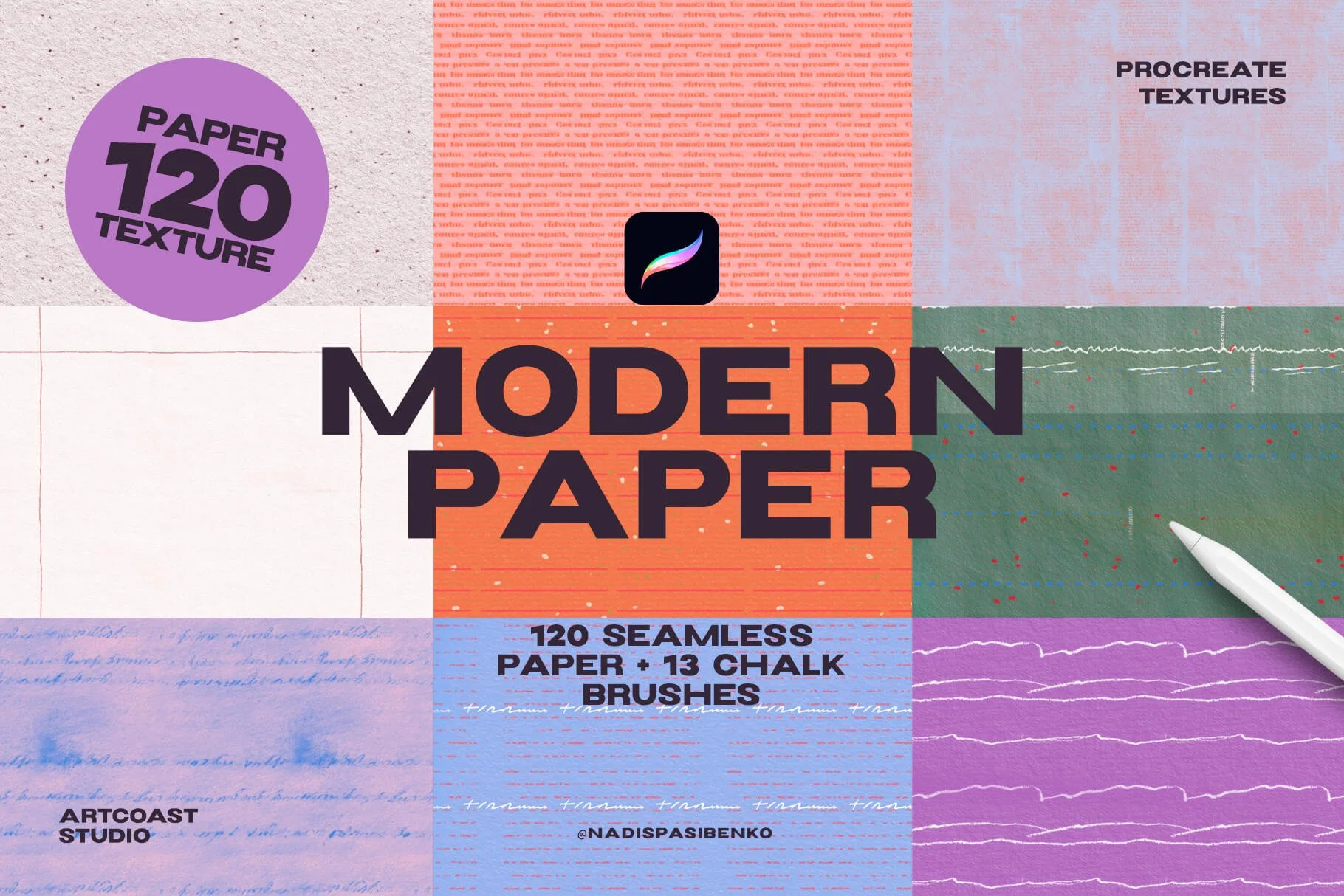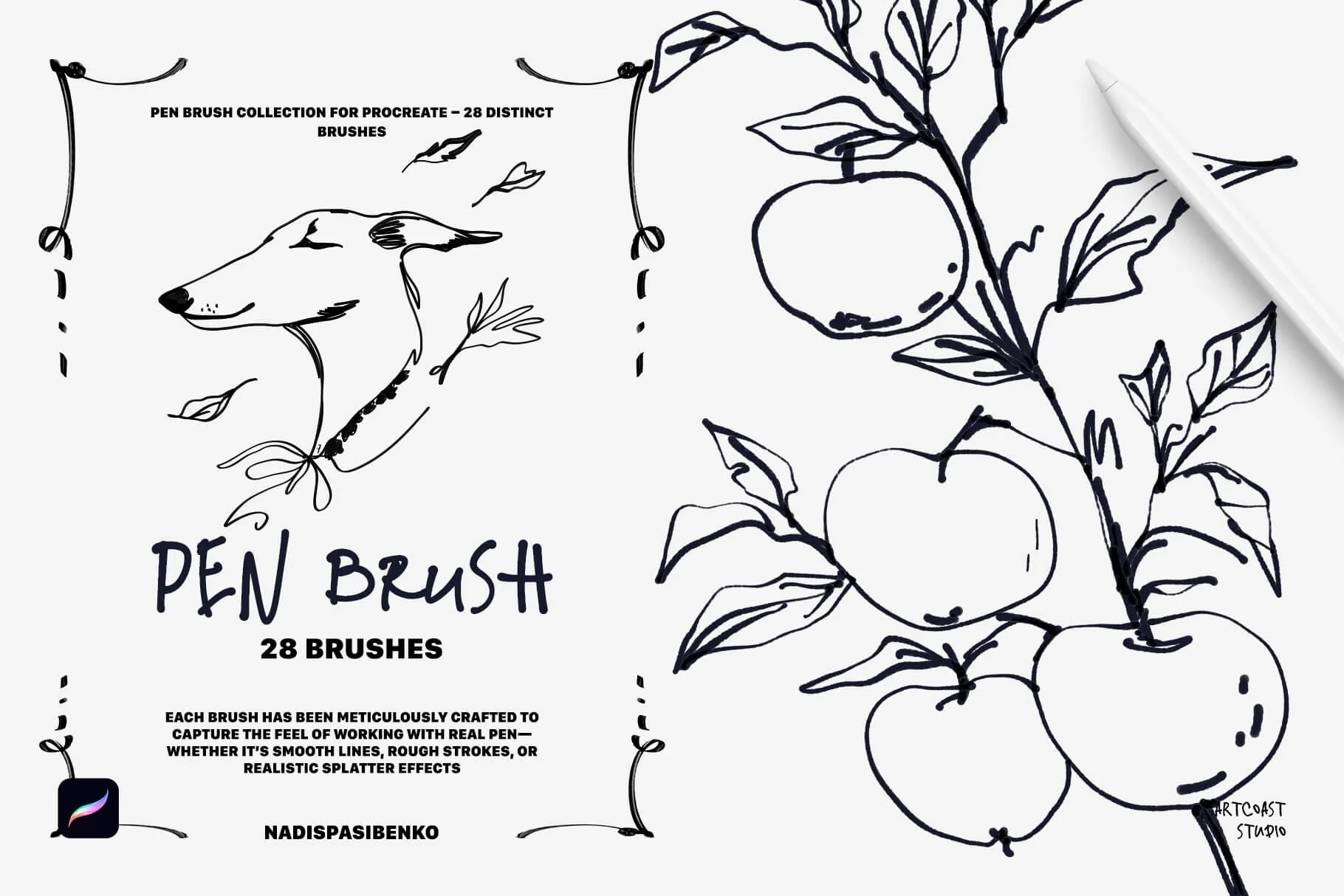How to Unzip Your Procreate Brushes on Your iPad
If you're a digital artist who uses Procreate, you know how important it is to have a variety of brushes at your disposal. Luckily, there are thousands of Procreate brushes available for download online. However, if you're new to the Procreate world, you might not know how to install them onto your iPad. Never fear! In this blog post, we'll show you how to unzip your Procreate brushes and get them ready for use.
Download your Procreate brushes and unzip them on your iPad.
Unzipping Files on Your iPad:
The first thing you'll need to do is unzip the files on your iPad. To do this, follow these simple directions:
After downloading the brushes, you'll have a .zip file. To uncompress this file, you'll need to "unzip" it. This can be done by opening the .zip file in the Files app on your iPad.
Once the file is open, tap on "Uncompress" This will uncompress the file and create a new folder with all of the individual files inside.
After unzipping the files on your iPad, you'll be able to locate the .brush or .brushset files on your iPad in your Files app. Navigate to the .brush / .brushset file(s). In the top right, tap Select, then select one of the brush/brushset files (Note: .brush files can only be installed one at a time.) Tap Share at the bottom left, then tap Open in Procreate.
Now, when you open Procreate, you'll see your new .brush files in a set called "Imported" at the bottom of your brush library. .Brushset files will appear at the top of the Brush Library. Repeat for the rest of the brushes.
And there you have it! Now you know how to unzip and install Procreate brushes onto your iPad so that you can get started using them right away. For more tips and tricks related to digital art and design, be sure to check out our other blog posts!