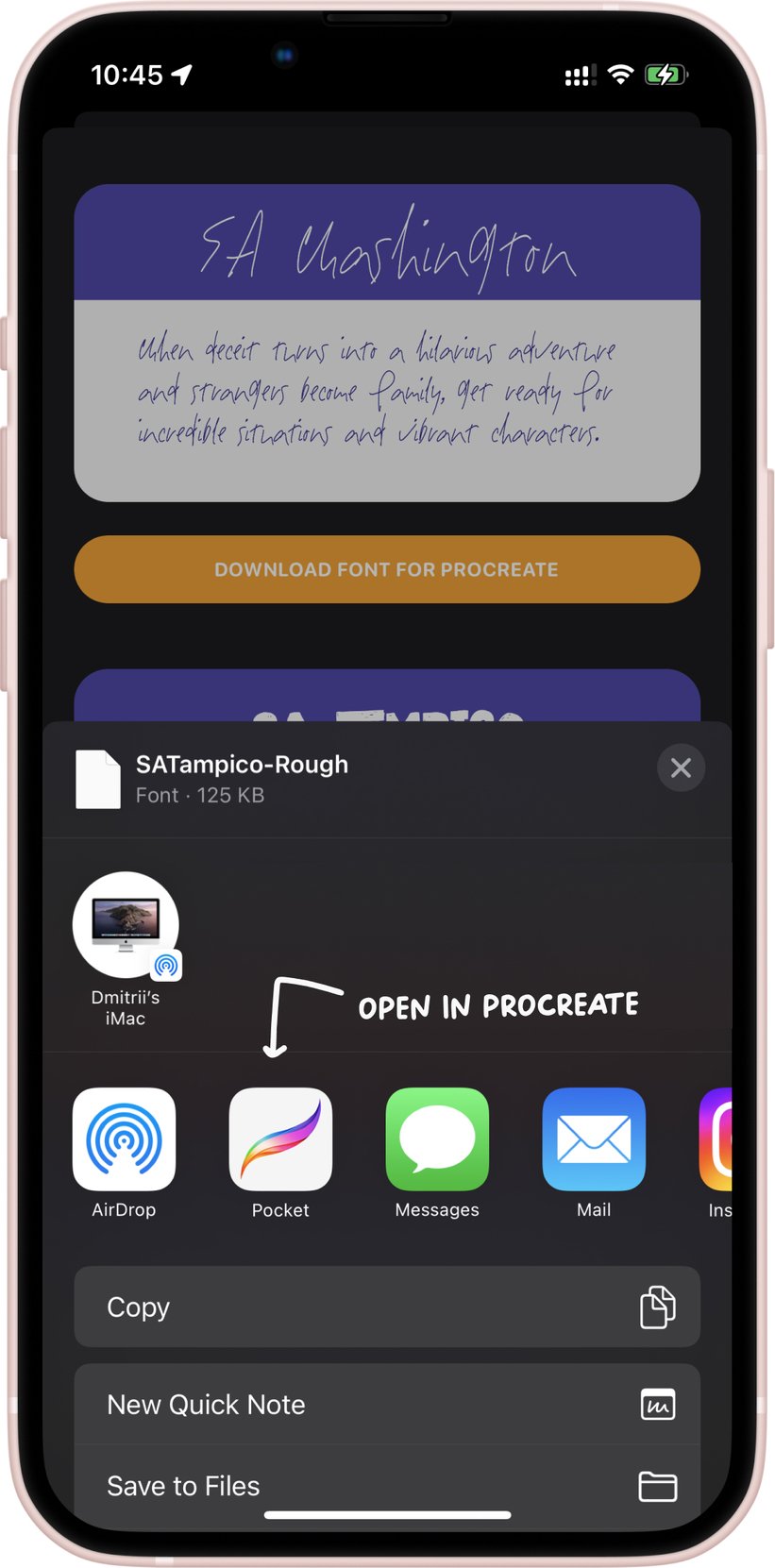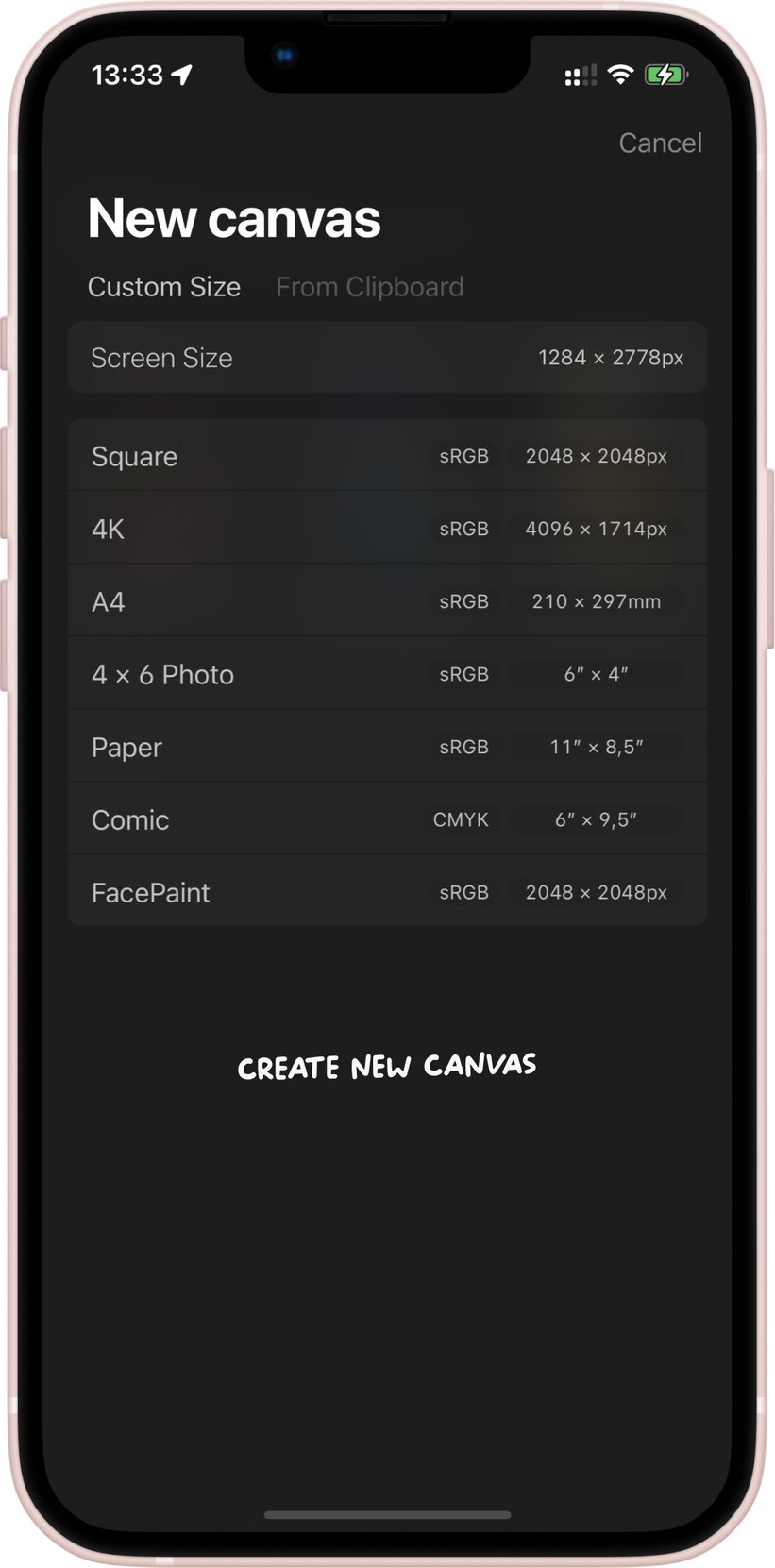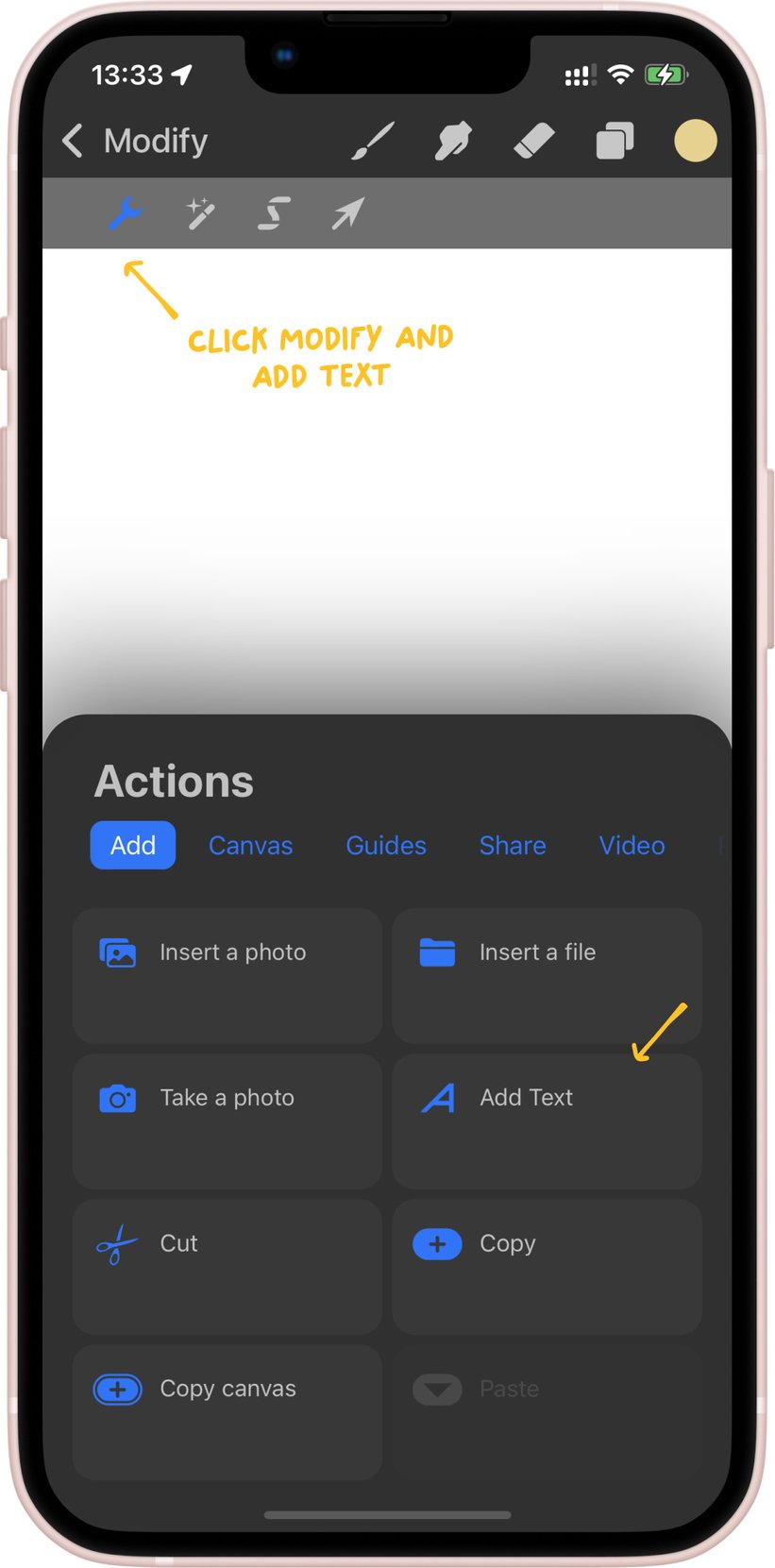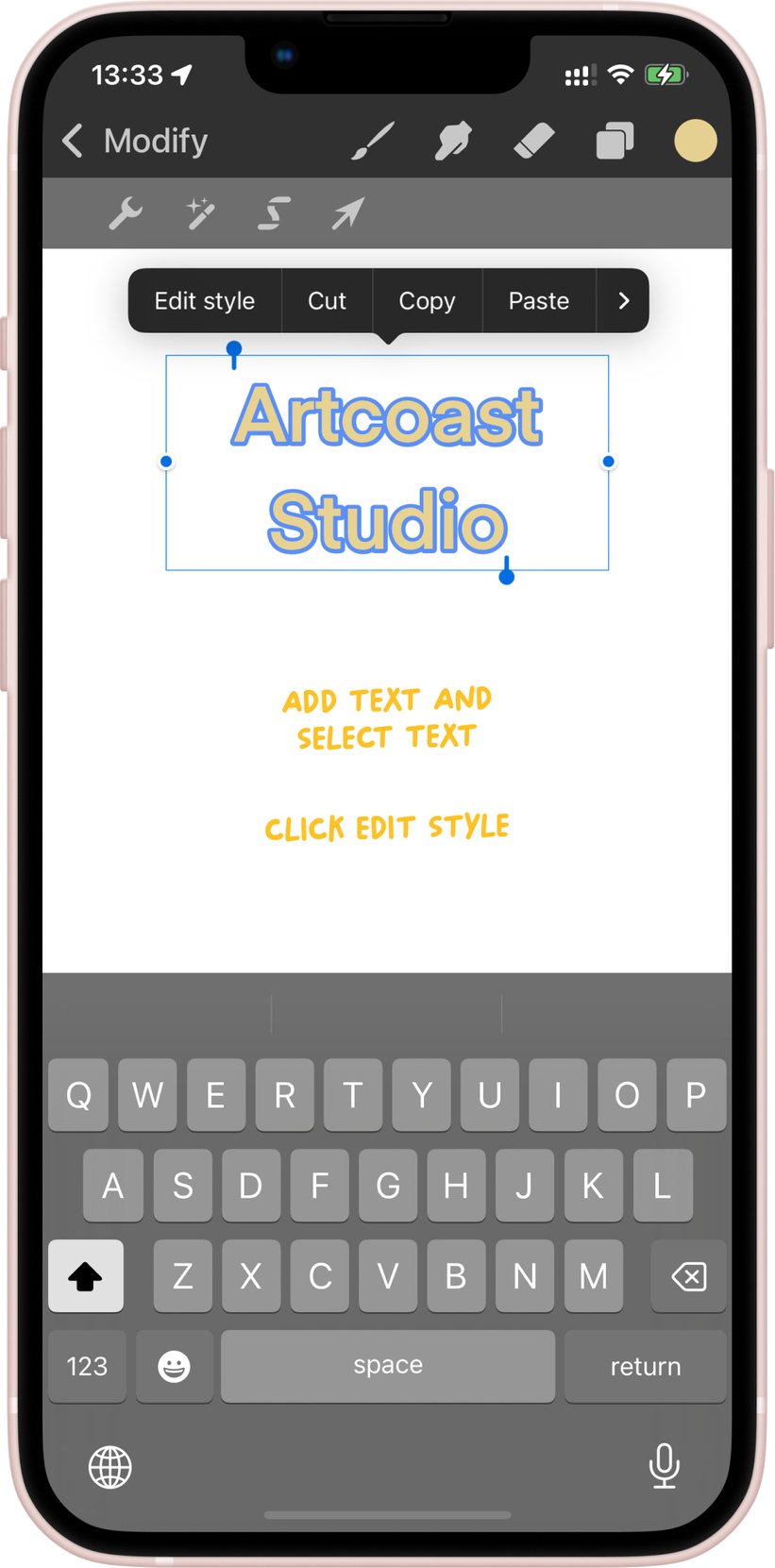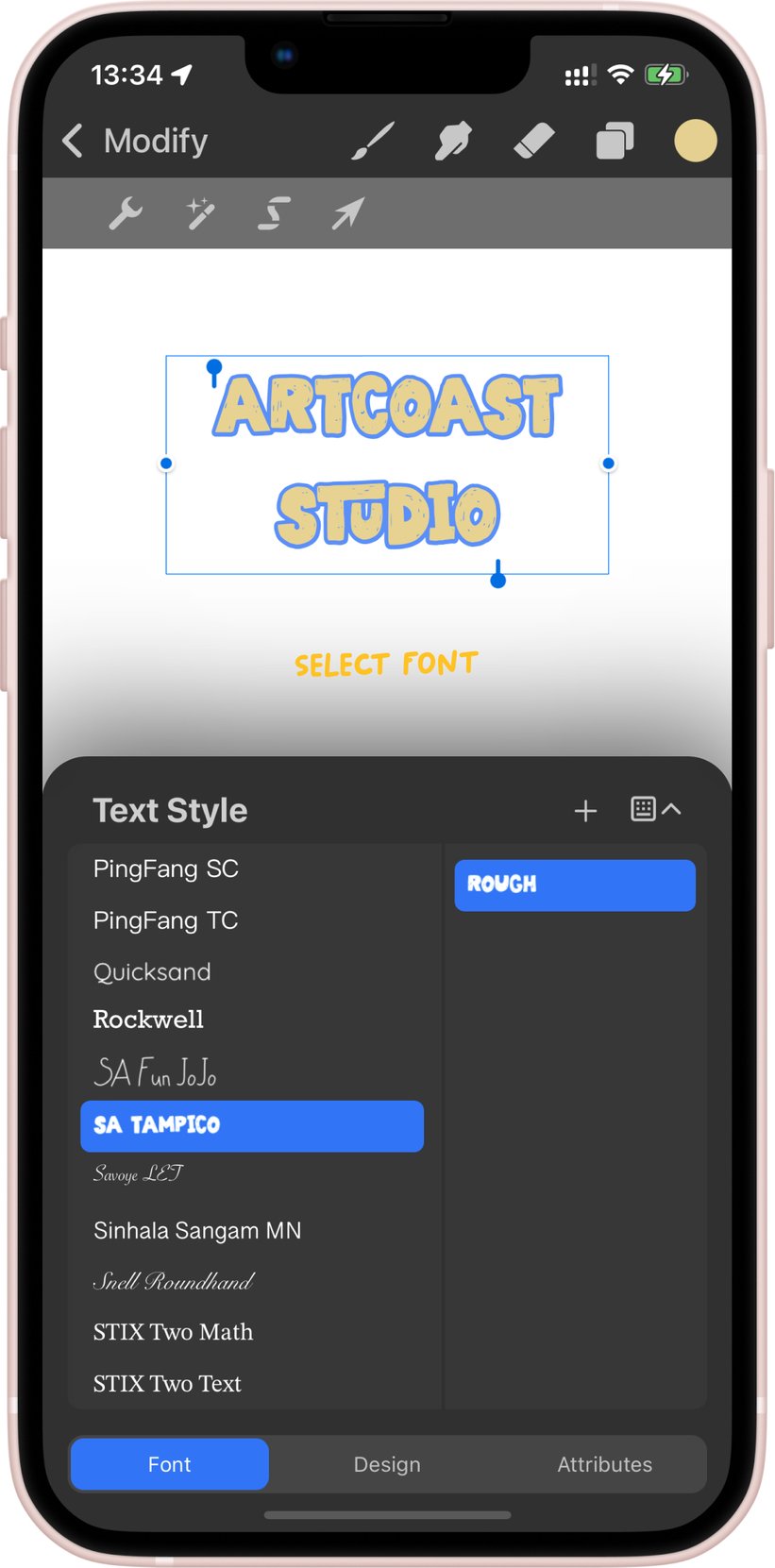How to install fonts from the Fonts & Brushes app into the Procreate Pocket app
Step one: Click on the download of the font you like in the Fonts & Brushes app.
Step two: Click on the Procreate icon to export the font to the Procreate app. If you don't see the icon, scroll left through the row of icons, click on 'three dots', and select the Procreate app from there.
Step three: Once the font or brush is added to Procreate, you will see an icon indicating the successful addition of the file to Procreate. Create a canvas of the desired size.
Step four: Tap on the Modify button, then on the 'key' and press 'add text'.
Step five: Highlight the text and tap on 'Edit Style' to select the installed font.
Step six: Select the newly installed font and use it. Done!
Dive into the world of genuine creativity with 'Fonts & Brushes for Procreate.' More than just design tools, it's a bridge between imagination and reality, offering artists and designers the symphony of tools to craft their unique narratives. Embark on an artistic journey where your creativity knows no bounds.